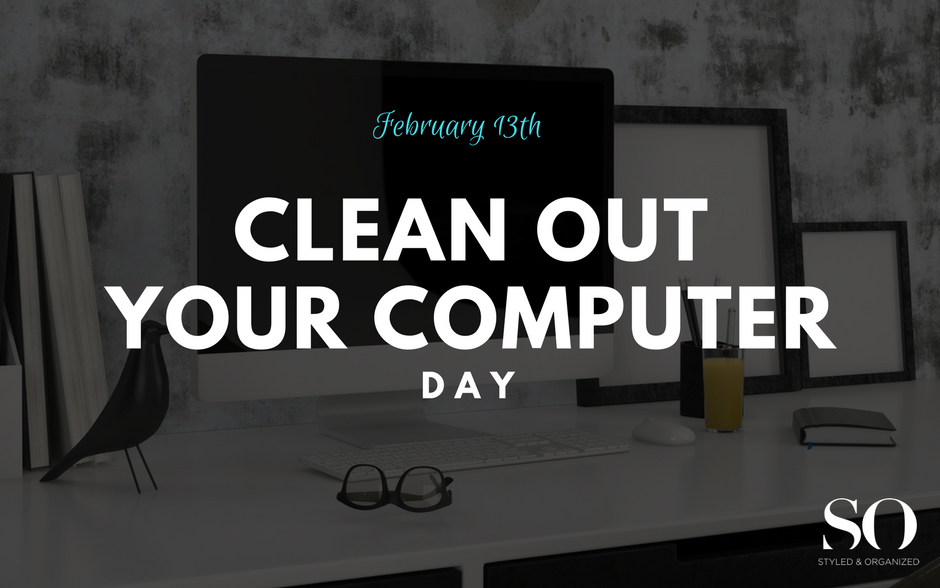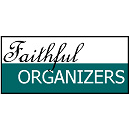Clean Out Your Computer!
February 13th is Clean Out Your Computer Day. It can seem like a daunting task especially if you prefer to deal with paper. But, if you can visualize the inside contents of your computer as paper, it will help you get it organized. To celebrate Clean Out Your Computer Day, the Styled & Organized team has crafted a few “15-Minute Challenges” to try all week long!
- Delete Junk Emails
- Prep by gathering cup of tea/coffee or favorite beverage and turning on your favorite music.
- Set Timer
- In Email program of choice, sort emails by sender/from. (Each program is different so check your Help to learn how)
- Delete Junk emails i.e. Ads, Spam, Unknown Senders
- Delete Duplicate/Completed/Expired emails
- Celebrate your success by tackling 1 email in your inbox
- Create Folders in Your Email Program
- Prep by gathering cup of tea/coffee or favorite beverage and turning on your favorite music.
- Set Timer
- In Email program of choice, sort emails by sender/from. (Each program is different so check your Help to learn how)
- Create Folders to store reference emails i.e. Home, Family, Children, Taxes, Vacation, Charity Groups, School Information, Receipts, etc
- Each program is different. Apple Mail offers a + next to each Mailbox. Click on the + to create a Folder in that Mailbox. If you want to access it from any device, choose iCloud.
- Click & Drag email you want to save to matching Folder
- This task might need several 15 Minute Challenge times depending on how many documents you have to move.
- Celebrate your success by tackling 1 email in your inbox
- Delete Sent & Trash Email
- Prep by gathering cup of tea/coffee or favorite beverage and turning on your favorite music.
- Set Timer
- Delete Sent Emails from your Sent folder that are completed/expired/duplicates
- Delete emails in your Email Trash
- Celebrate your success by tackling 1 email in your inbox
- Organize Your Computer Files Into Folders
- Prep by gathering cup of tea/coffee or favorite beverage and turning on your favorite music.
- Set Timer
- Open Finder in Apple or My Documents in Windows
- Create Folders for areas of your life i.e. Home, Family, Children, Taxes, Vacation, Charity Groups, School Information, etc
- Apple = In Finder, highlight “Documents” folder. Choose File/New Folder. Type name of folder & enter. Microsoft will be similar process under My Documents
- Click & Drag documents into matching folder
- Click & Drag outdated documents to Trash folder
- This task might need several 15 Minute Challenge times depending on how many documents you have to move.
- Celebrate that you can find documents!
- Delete Downloaded Files
- Prep by gathering cup of tea/coffee or favorite beverage and turning on your favorite music.
- Set Timer
- Open Finder in Apple or My Documents in Windows
- Click on Downloads folder
- Delete any downloads no longer needed
- Celebrate by emptying your real trash bin & use remaining 12 minutes for you!
- Empty Trash Folder
- Prep by gathering cup of tea/coffee or favorite beverage and turning on your favorite music
- Set Timer
- Right Click on Trash folder
- Select Empty Trash
- Say goodby to Trash
- Celebrate you computer being organized & use remaining 12 minutes for you!
Posted February 13, 2017. Written by Leticia Pfeiffer. Edited by .